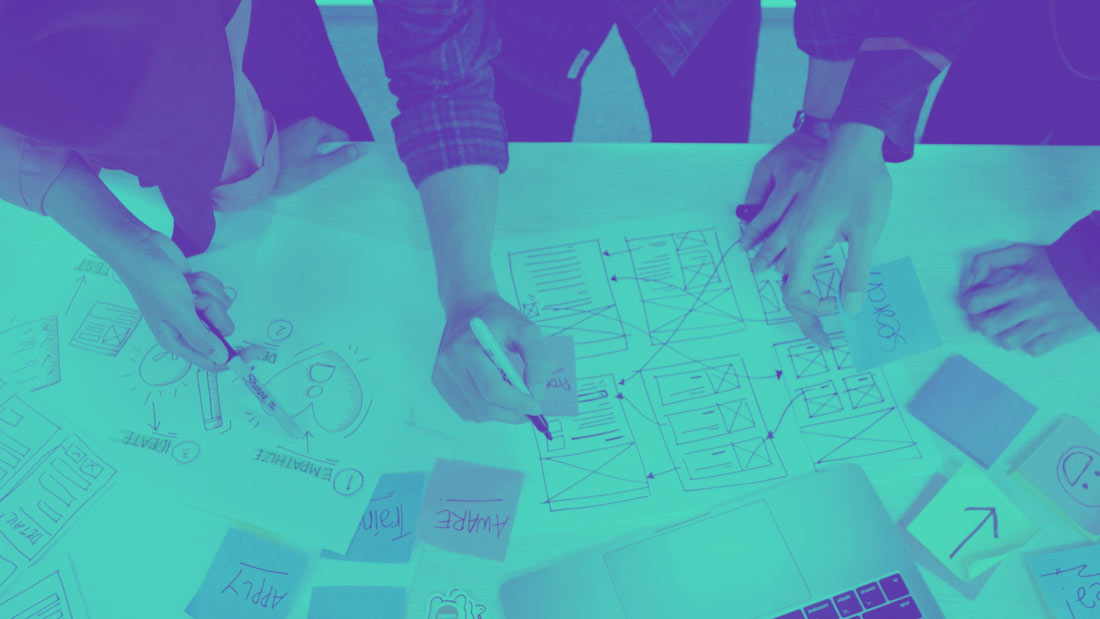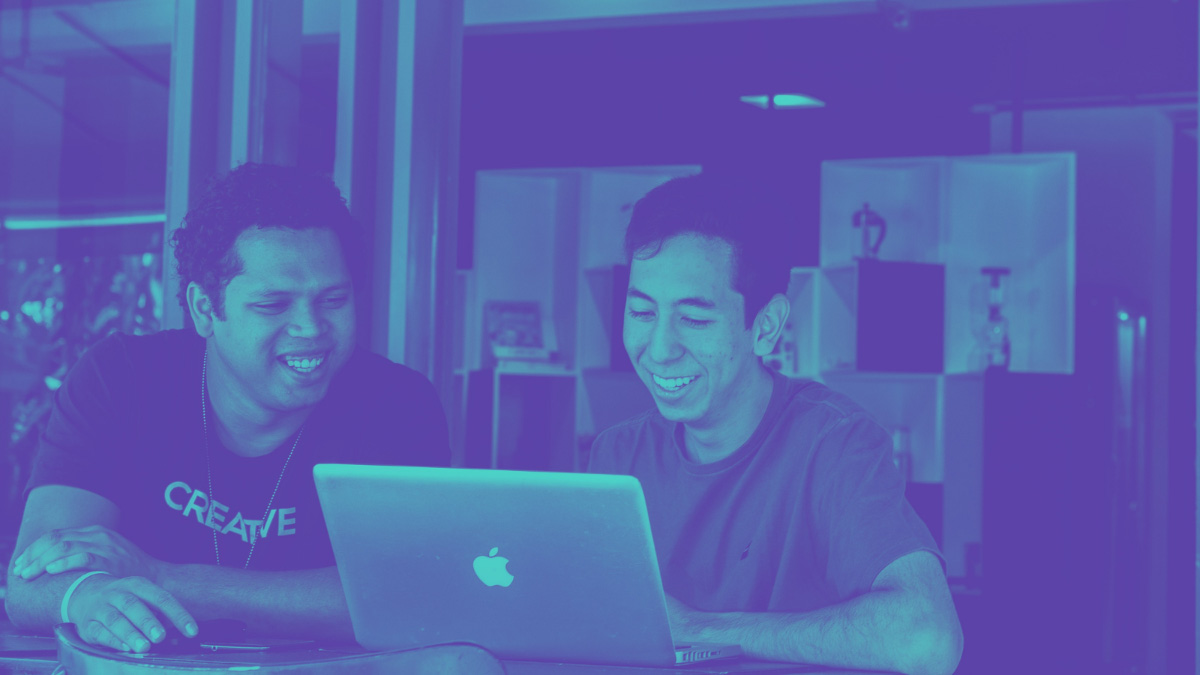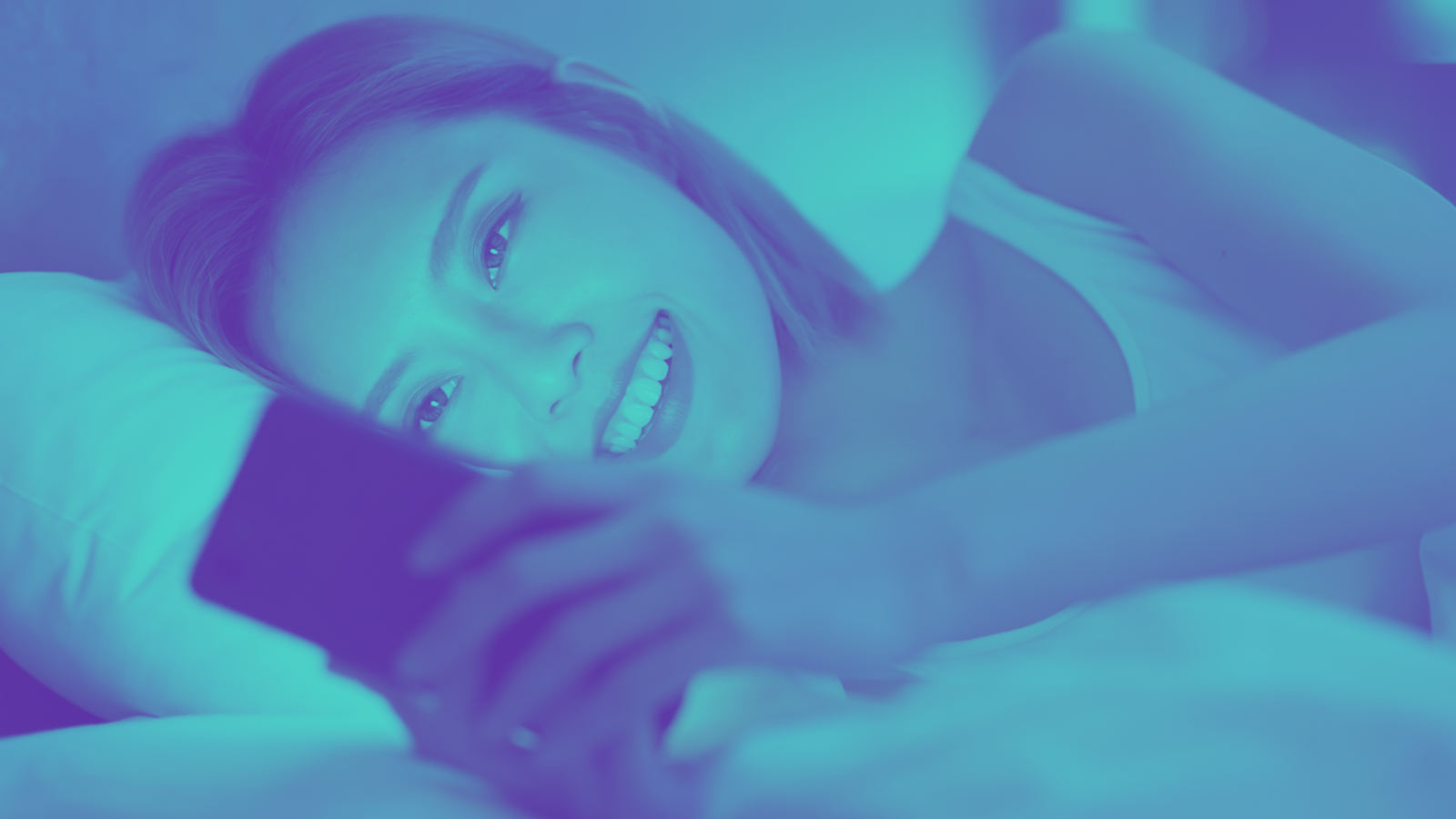5 Steps to Creating an Engaging Pulse
Whether you use OnePulse for opinion polling, creative testing, concept validation, or simply to settle a debate, the first step is creating an engaging Pulse to get you actionable insights.
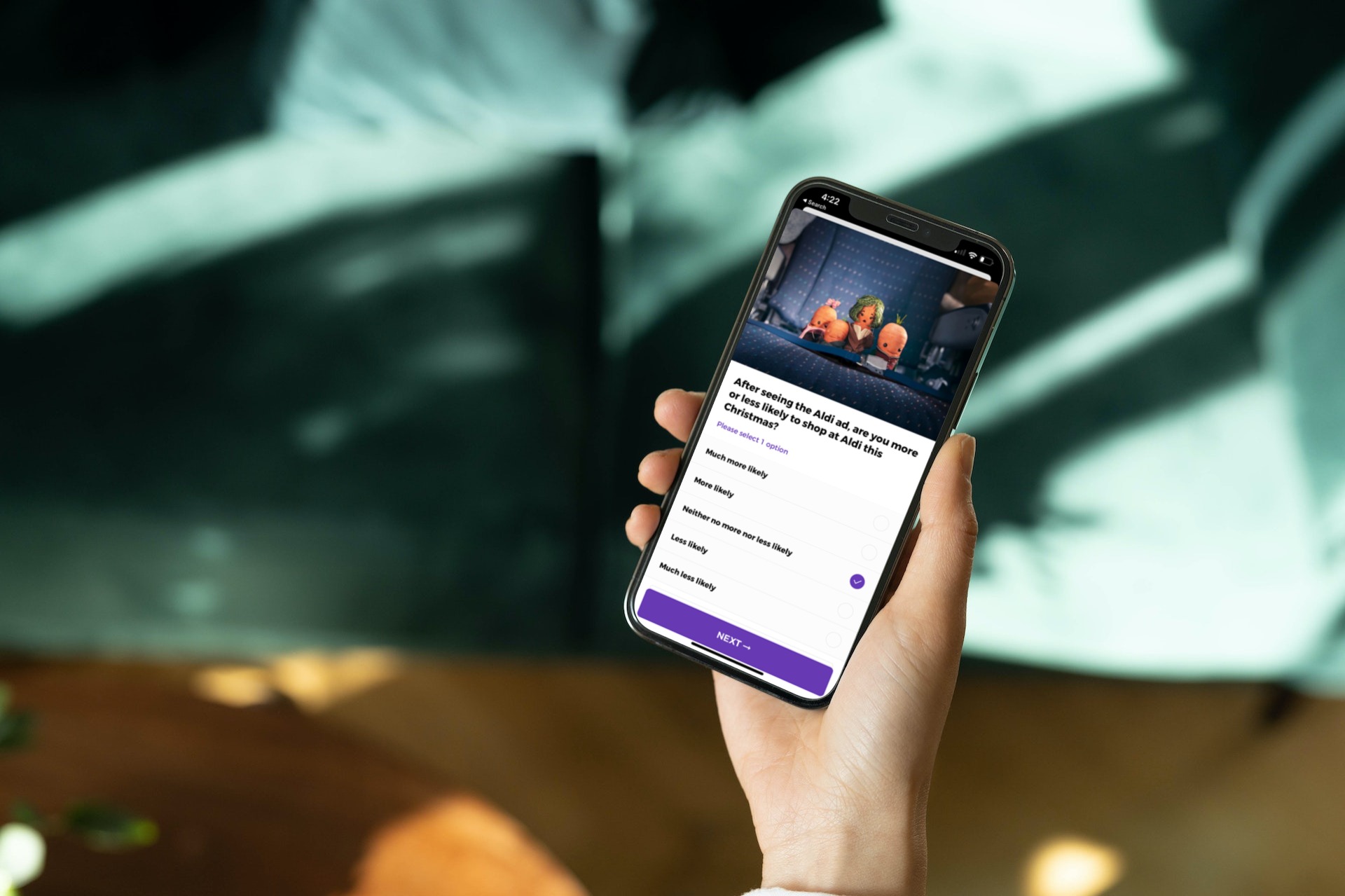
By Lois Fearne
Whether you use OnePulse for opinion polling, creative testing, concept validation, or simply to settle a debate within your team, the first step is creating an engaging Pulse to get you actionable insights.
Check out this how-to guide with tips & tricks to help you get it right from the start.
Let’s start with our community. Who are they?
They work their 9-5s, spend their evening binging Netflix, scroll TikTok for the latest airfryer recipes, grab their extra hot latte and walk their dog.
Basically, they’re everyday people, just like you. And OnePulse, to them, is more than just a survey app—it’s a place where they can learn, share and earn fun money anytime and anywhere
Our Community Engagement team engages them with daily Pulses about breaking news, sports, pop culture and more, which keeps them coming back to the app over and over again. And because OnePulse connects you directly to them, you can count on more rapid, targeted, and accurate insights than traditional research.
Let’s get Pulsing!
OnePulse’s self-service platform is super intuitive! Here’s a short guided walk-through of the elements you’ll need to complete to send your Pulse.
1. The title
We encourage you to be creative with your Pulse title, but mindful to avoid influencing the Pulser before they’ve even entered the Pulse. For example, don’t title your Pulse something like, “What do you think of our amazing ad?” Instead, consider something like “Our new ad”.
💡Pro Tip: Our community loves pun-like titles. It keeps the FUN in FunPulse—I mean OnePulse!
2. The intro
The intro is the text that precedes your Pulse questions. You can use the intro text for a quick hello or give the Pulser a preview of the Pulse topic. Here are some examples of how you can use the feature:
- “Hey, we’d love to hear all about your recent experience with [brand name]!”
- “We’re planning our new festive range and would love your input for what makes it onto our menu”
- “Grab the popcorn! We’re giving you a sneak peek into our new TV ad and would love to know what you think of it”
- “Hey! We’re [brand name], and it’s great to meet you. We’d love to know what we can do to improve your [topic], so please don’t hold back on your thoughts!”
💡 Pro Tip: Keep it short and sweet, and never ask the questions in the intro.
3. The questions
Remember, good Pulse questions result in actionable insights. Although we can’t write your Pulse for you, we’ve made your job easier with our easy-to-set-up question types:
- Exclusive choice: Pulsers choose just 1 of the answer options provided.
- Multiple choice: Pulsers choose multiple (up to 12) answers. You can limit how many answers they pick by setting a min/max.
- Yes/No: This one’s easy! Are the answer options to your question “yes” & “no”? Select this option to populate those answers automatically.
- Slider: Use the slider for questions with numerical answers or when the answer requires a more emotional response. Set the min/max values and the interval size, which defines the value between answer options. 💡Pro Tip: Always state what unit the intervals represent (e.g, dollars, pounds, inches) to avoid confusion.
- Ranking choice: Pulsers are asked to rank the answers in order of preference.
- Image choice: Exclusive choice, but with pictures. Upload up to 6 images for the Pulser to choose from.
- Branching: Branch your Pulse from the 1st question to create different paths for the Pulsers based on their answer. You can branch up to 3 ways, resulting in a maximum of 7 questions on a branched Pulse.
- Open end: This question gives the Pulser an opportunity to answer the question in their own words. Check out this blog for some tips & tricks when using this question!
⭐ Pro Tip: Our Community Engagement team has written thousands of questions over the years. For tips & tricks about what makes our community tick check out this blog!
4. The images
The use of images in your Pulse can transform it. Images can increase engagement and help communicate your question better by triggering memories and emotions. We recommend checking out Unsplash and Pexels for stock images.
💡Pro Tip: Use neutral images, so the Pulser is not swayed in their responses.
5. The end
Every Pulser will be presented with an end message after completing your Pulse. This is a perfect place to either thank them for their time or let them know to look out for more Pulses from you soon. Here are some examples you can use:
- “Your opinion is super helpful for our team. Thanks for sharing!”
- “You’ve provided some great insight. Cheers!”
- “We read every answer you leave, so thanks for sharing your thoughts with us!”
- “Look out for more Pulses like this soon!”
💡Pro Tip: Our community are a curious bunch, so feel free to end your Pulse by adding a URL, so they can learn more about you or what your Pulse was about!
Once you’ve sent your Pulse, you can sit back—but not for too long—and watch your answers pour in from your community in just minutes! We hope this how-to was helpful, but if you need additional support or get stuck, feel free to reach out at any time!
Related posts

Why wait to hear what your customer is thinking?
It looks like your browser is set to
Click here to view the website in .